Creating your profile is the key to establishing meaningful connections with clients, and it serves as a stage for you to display your skills and passions. In addition, a portfolio allows you to demonstrate how you can assist clients in accomplishing their projects and expanding their businesses.
Our AI system uses your profile summary to notify you when a job matches your interests. Also, a complete profile is required for the Top Designer and Top Expert badges. Remember that creating an authentic and accurate profile is critical for success.
🚀 In this article
How to create an ideal profile
Suggested steps for a complete profile:
- Fundamentals: Concentrate on the fundamentals.
- Categories: Select work categories that best correspond to your abilities.
- Hourly rate: Set an hourly rate that mirrors your skillset and experience. If you need more clarification about what to charge, you can explore other experts on Cad Crowd to see what rates are set by those with similar skills in your field.
- Accurate profile: Read our article about creating an accurate profile to manage client expectations.
Furthermore, consider the topics below to improve your profile and ensure it demonstrates your experience and expertise.
Add your skills
We have compiled a list of standardized skills to assist you in swiftly recognizing your capabilities and linking you with suitable jobs. These skills also make it easier for clients to locate you, and you can make updates on the My skills page of your profile settings (see below).
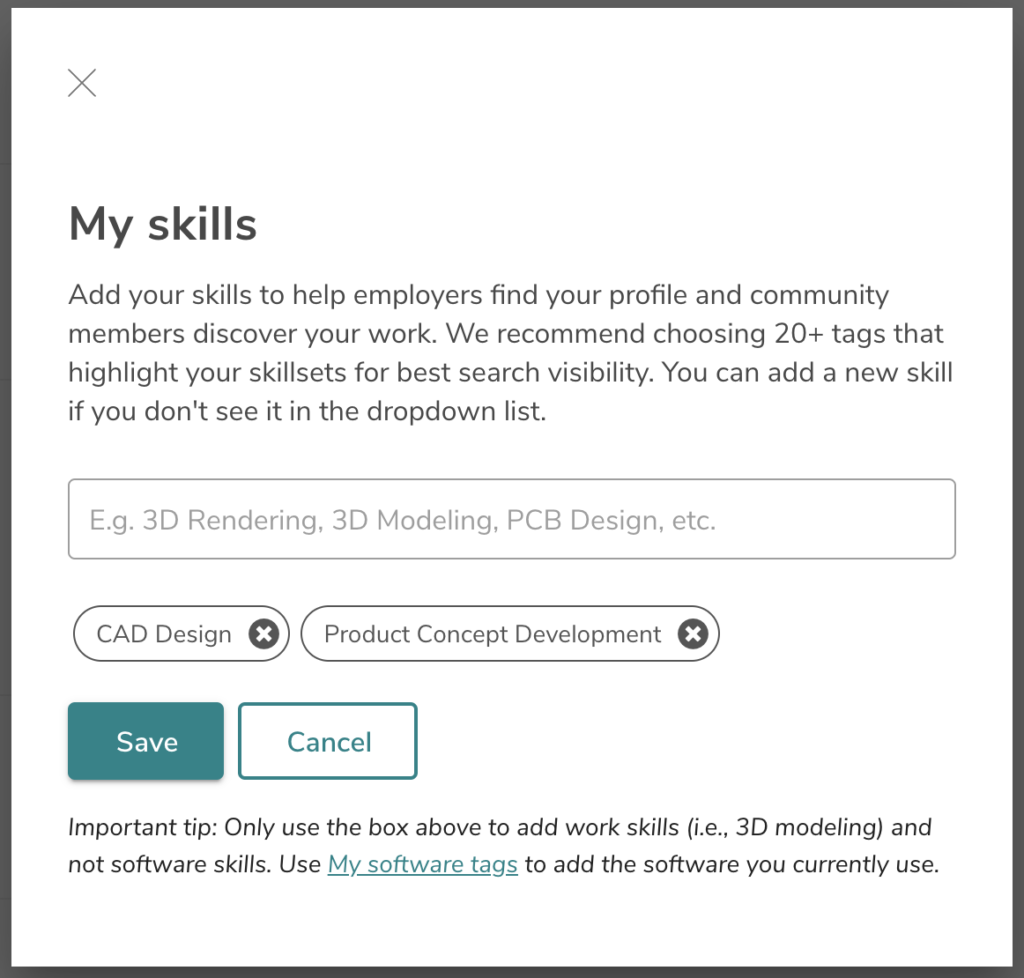
Please pay attention to the keywords that prospective clients incorporate in their project descriptions, as this can guide you in refining your profile.
📡 Important tip: Only use the box above to add work skills (i.e., 3D modeling, mechanical engineering, etc.) and not software. Use My software tags to add the software you currently use.
Add your software
Many businesses require specific software for their projects. You can add your software skills and licenses by visiting My software tags in your profile settings (see below).

You can also add the version of the software that you own a license for (i.e., SolidWorks 2023).
Use a real photo for your user profile
We only allow real photos for user profiles. Clients place great faith in the individuals they hire and want to protect their intellectual property and confidentiality. Clients will consider a working relationship with an expert with a professional photo rather than a fake GGI avatar (or 💩 emoji). Your profile picture can contribute to clients feeling more secure and assured when collaborating with you on a project.
Upload requirements for profile photos:
- Add a photo: Go to your profile settings > click update photo
- Minimum dimensions (px): Use a minimum size of 250px by 250px
- Maximum dimensions (px): Use a maximum size of 4,000px by 4,000px
- Image/file type: Use an image file with a .png or jpeg. file extension
- File size: Use an image with a maximum file size of 10MB
Tips for a great profile photo:
- Outdoor lighting: Use attractive lighting for your profile photo. Outdoors, opt for shaded areas without direct sunlight to avoid harsh shadows on your face. Also, consider a cloudy day or dusk (the magic hour) to have the most attractive lighting on your face.
- Indoor lighting: Avoid overhead lighting sources that may cause heavy shadows on your face (around the eyes and nose) for indoor photos. Aim for natural light sources from windows or a light source with diffusion (i.e., a layer of material between yourself and the light source), such as a lamp with a shade.
- Background: Opt for a minimalist background — choose a clean, uncluttered backdrop with light tones. A solid, non-overpowering wall, like the side of a concrete or brick structure, or a specific outdoor setting could be suitable.
- Focal point: Use your face as the focal point of the photo. Position yourself facing the camera directly or with your shoulders slightly angled. Wear professional clothing, and we recommend you smile! Clients generally perceive smiling freelancers as approachable, amiable, and reliable. Crop your photo to include only your head and the upper portion of your shoulders.
Examples of good and bad photos:
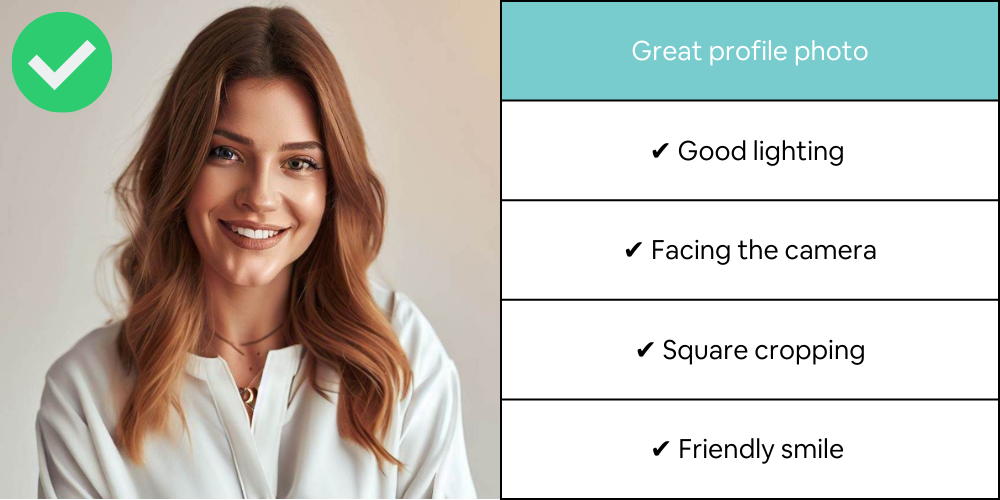

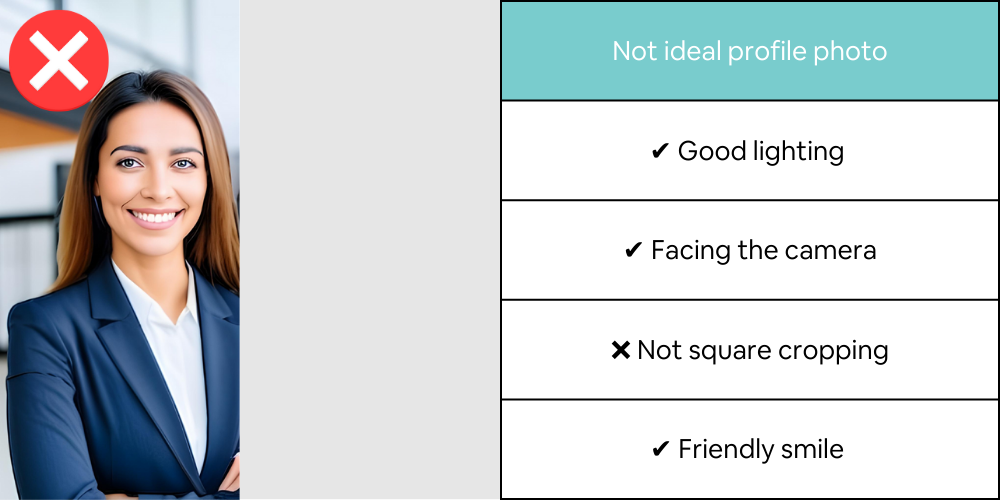
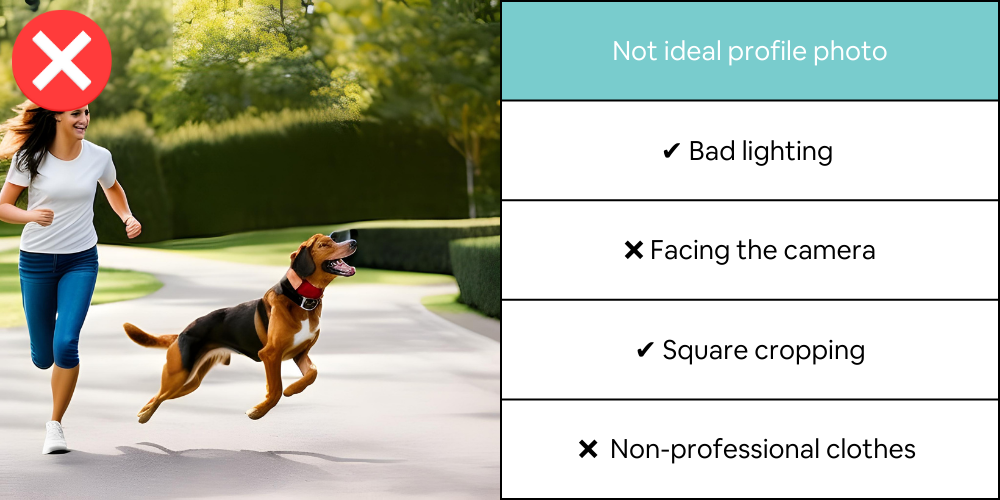
Add a profile title
Your profile title summarizes what potential clients see when browsing the expert search page. To update your profile title, go to settings > your profile > click My profile title.
Your profile title highlights the services you can offer clients (screenshot below).
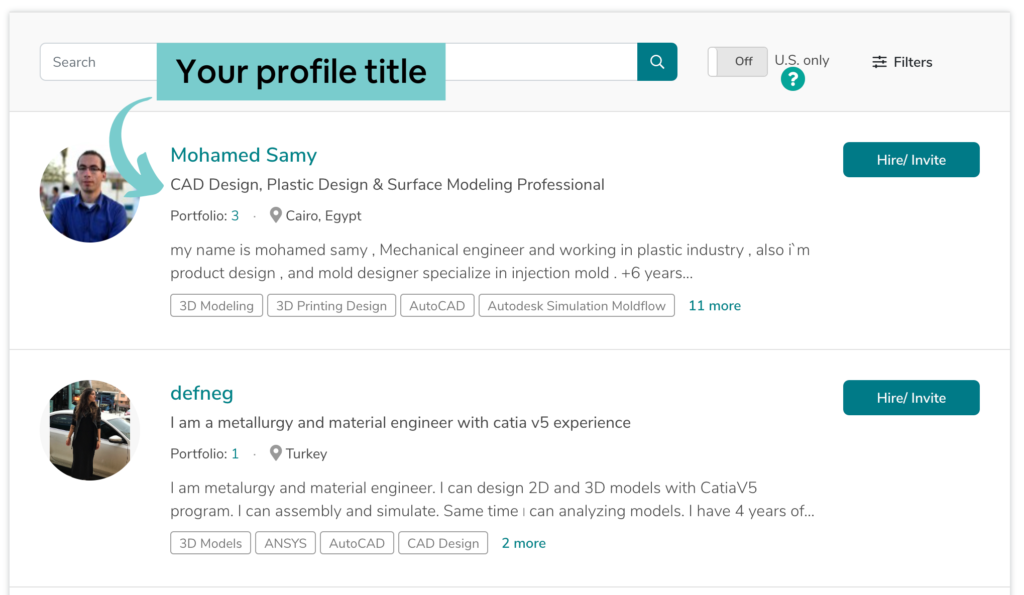
The profile title is an expert that will get clients interested in your full profile. Clients who click on your overview will see your full profile (image below).
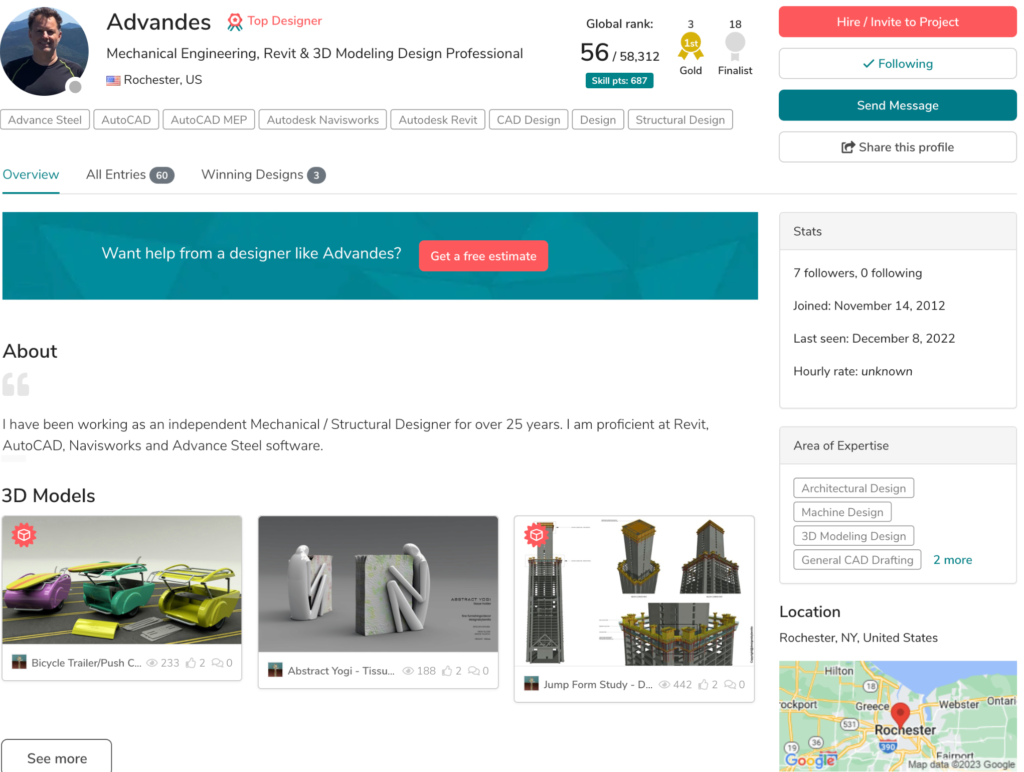
Your portfolio helps demonstrate your abilities to prospective clients. Utilize your portfolio to captivate their attention and exhibit the caliber of your work and the benefits of your expertise.
Select samples that represent your niche and emphasize your specialization. If your skills need a more substantial visual aspect, consider inventive methods to describe the challenges associated with each example and the impact of your work (image below). Your portfolio is showcased to clients and the expert community on Cad Crowd.
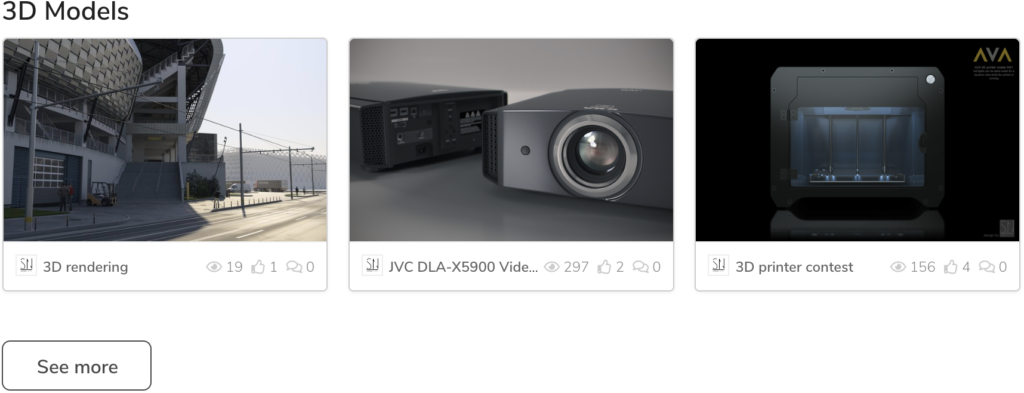
Add your certifications & professional licenses
Mentioning the professional licenses and certifications you’ve obtained can enhance your profile’s credibility, especially if they are relevant to particular programming languages or CAD software licenses.
To establish connections with clients who may seek non-native language skills, consider including certifications that demonstrate your proficiency in those languages.
You can add certifications by visiting your Settings > Your profile > Licenses & certifications
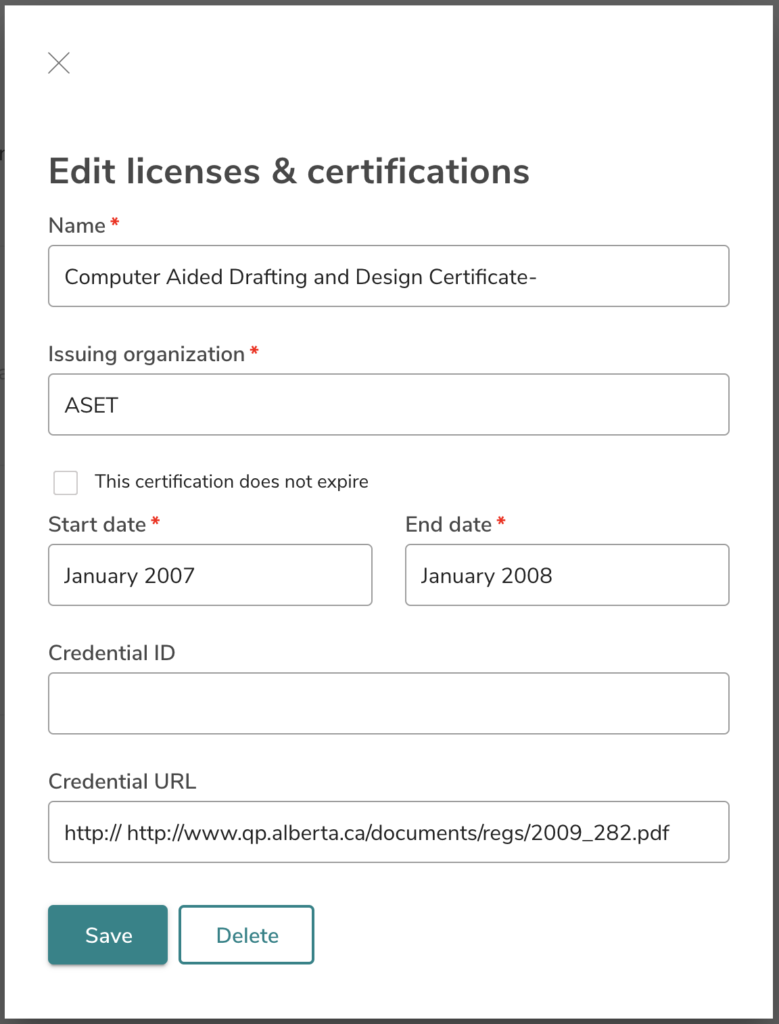
Add your work & employment history
Providing pertinent information about your employment background can assist clients in understanding your experience on Cad Crowd and with other companies.
Begin by concisely describing your duties and achievements in prior roles. Focus on projects that are relevant to the type of work you are currently seeking.
As your freelance expertise grows, you may want to add new entries for some of your most remarkable projects. The updated work examples demonstrate to clients your potential for success on Cad Crowd while offering an opportunity to exhibit new skills and experiences.
If you need a conventional employment history, consider listing your freelance business as a single entry, accompanied by a summary of your specialization. Utilize bullet points to emphasize accomplishments and showcase your specific expertise.
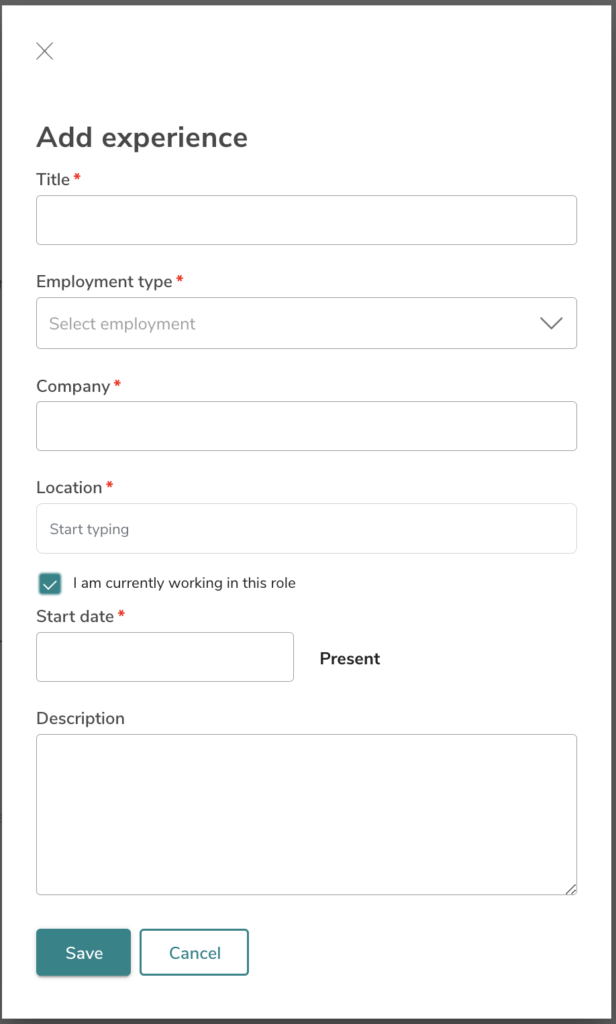
Add your educational background & additional experience
Your expertise is not solely derived from your prior work experience. Your educational background and other pursuits like volunteering, mentorship programs, online courses, and extracurricular activities contribute value to your profile.
In addition, a comprehensive description of each pertinent education entry is added by mentioning the institution’s name and program in chronological order, starting with the most recent.
In the “Other Experiences” section, add informal education and activities. Your unconventional experience may showcase research projects, contests, or other interests that can help showcase your skills and competencies.
Create a remarkable freelancer profile
While examining other freelancers’ profiles may offer inspiration, ensure your profile remains original and distinctive.
Consider the following suggestions:
- 🔥 Focus: Focus your profile on your clients and how you can assist them.
- 🔥 Advanced skills: Emphasize your advanced skills consistently across all profile sections (Profile title, skills, software, profile overview, work history, certifications, etc.).
- 🔥 Build trust: Foster trust and confidence by completing all areas thoroughly.
- 🔥 Clear language: Use concise and direct language.
- 🔥 Poofread: Carefully proofread each section (use a tool like Grammarly to check your spelling).
- 🔥 Experience: Regularly update your profile with your most recent experience.
- 🔥 Fast replies: Maintain a perfect responsiveness score by promptly responding to invitations and messages.
- 🔥 Work status: Adjust your profile visibility to “Private” if you are not taking new clients in the near future.
- 🔥 Availability: Add your “Work availability” to update your schedule and show you’re open to job invites. Set your availability to “Not available” when unavailable to take on new jobs. Your availability status prevents unwanted messages that negatively impact your responsiveness reputation due to non-response.
- 🔥 Feedback: Request feedback from friends before publishing your profile. Another practical approach is reading your profile aloud to assess its flow, rhythm, and authenticity.
📡 Tips: View the Getting started section of the help center to learn more about creating an amazing profile on Cad Crowd.
