You can pay invoices and job contracts with all major credit cards (i.e., Visa, Mastercard, Discover, American Express, etc.)
🚀 In this article
Add a new credit card
Steps to add a new credit card to your account:
- Visit Payments & billing
- Click Add method button
- Add card details > click Continue button
- Add mailing address for cardholder > click Save button
Help with declined credit cards
You can use the following steps to troubleshoot issues with a declined credit card:
- Card details: Check that you added the correct credit card number and cardholder name.
- Address: The address and zip code (postal code) must match your account address on file with your credit card company. You can check the printed credit card statement to confirm the address for your credit card.
- CVC/security code: Remember to add the CVV/security code on the back of your credit card (see screenshots below).
📡 Tip: If you cannot add a credit card to your account, we suggest calling your credit card company to ask if there is an account issue causing payments to be blocked.
Finding your CVC/security code
See the images below to help find your CVC/digit security for a credit card.
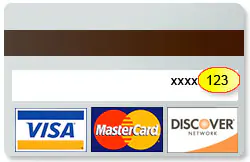
Visa, Mastercard, and Discover cards:
Turn your card over and look at the signature box. You should see the entire 16-digit credit card number or just the last four digits followed by a special 3-digit code. This 3-digit code is your CVC number.

American Express cardholders:
Look for the 4-digit code printed on the front of your card just above and to the right of your main credit card number. This 4-digit code is your Card Identification Number (CID).
If you still have issues with adding a new credit card, please contact our support team for more help.
