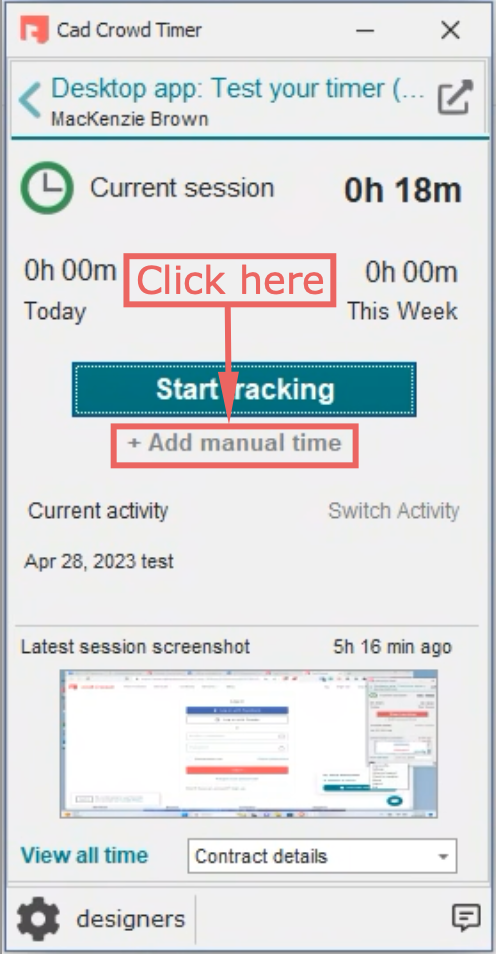We have added the ability to log manual time entries in your Work Journal.
Manual time is frequently used for invoicing for offline tasks or activities that our Timesheet tracking app cannot document, such as phone conversations, hands-on research, physical sketching, sizable file transfers, 3D rendering on servers, etc.

Enable manual time entries
To enable manual time entries, your client must first activate this option on the job contract. The client can also disable manual time entries during the job contract. Discuss manual time with the client to confirm their willingness to compensate for that duration. Once manual time is activated on your contract, you can add manual time with the Cad Crowd timer app or the Work Journal.

Add manual time in Workspace
Steps to add manual time to timesheets using your job’s workspace:
- Visit your Job contracts > choose a contract
- Select the ••• dropdown > select Add manual time
- Add manual time details (i.e., date, duration, description, etc.) > click Save button
You can only add time entries for the week’s current billing period and not prior weeks. In addition, you can only add manual time in the time blocks that have no hours billed.
The desktop app and Work Journal use the UTC timezone by default. You can add manual time using your timezone by visiting the job Workspace > click Work Journal tab and selecting the My local timezone dropdown (see below).

Add manual time with the Cad Crowd Timer app
Steps to add manual time with the Cad Crowd timer desktop app:
- Launch the Cad Crowd Timer app
- Choose a Job contract
- Click + Add manual time (screenshot below)
- Add manual time details (i.e., date, duration, description, etc.) > click Add button